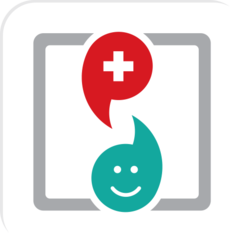Managing Patients
A. Patient Creation

It is quite difficult to manage the patients at clinic along with their medical records, prescriptions and other diagnosis reports. But with HelloDox check your Patient History and keep track of all your patients!
Firstly we create a patient profilea) Patient profile can be created through Clinic
1) Click the Menu Drawer --> Clinic --> All Patients --> Add Patients.b) You can also create a patient profile through Calendar:
1) Click the Menu Drawer --> Calendar --> My Calendar- Then select day for Patient Appointment and meeting
- Select Time
- Select Calendar
- Then go to My calendar
- Select day for Patient Appointment and meeting
- Then Select the time
- From the dropdown menu select patient Appointment
- Then add patient
c) Another way to add patients is by Clinic Book
1) Click the Menu Drawer --> Clinic --> Clinic Book --> Clinic- Then select Manage Clinic
- Go to manage Patients
- And then Add Patients
- Click the Menu Drawer
- Then Select Profile
- And then Edit Profile
B. Invoice Generation

After creating patient profile the next step is creating Patient Invoice Now generate, share and retrieve Digital Invoice from our HelloDox Platform. Invoicing enables a doctor to switch from pen and paper to digital format and store all the important data online. In addition to cost savings, the ability to automate the invoicing process reduces time consumption and increases revenue generating opportunities. Invoice includes the patient’s information regarding name, date, mode of payment, symptoms diagnosed, medication prescribed etc. Invoices are stored in a single place which is in faster retrieval and also helps in tax purposes for return filing. You can create Patient Invoice through
A. All Patients
1) Click the Menu Drawer --> Clinic --> All Patients- Select patient (If Patient profile not created then create patient profile)
- Then go to Visits
- Then create clinical visit
- Choose Package type
- Choose Package Name
- Give the description
- Confirm the visit
- Then Generate the Invoice
- You also have the option of generating E-prescription
- In case of outstanding payments, refer the outstanding payment tab
- There is also an option for billing of consumables.
- You can also view all the vital statistics next to the invoice tab.
B. Clinic Book
1) Click the Menu Drawer --> Clinic --> Clinic Book- Then In Active Book
- Select Clinic
- Then click on Manage clinic
- Go to manage patients
- For a new patient, first add the patient’s profile. If existing patient, search the patient among the list and then Check in.
- Then select Package type
- Mention the package name.
- Then Proceed
- If more than one patient, create multiple check ins, if not then close the pop up window
- You will be directed to the main page, and then generate invoice from there.
- You also have the option of generating E prescriptions.
- In case of outstanding payments, refer the outstanding payment tab
- There is also an option for billing of consumables.
- You can also view all the vital statistics next to the invoice tab.
C. E Prescription
Electronic Prescription is a fast, efficient way to write/re-order and transmits Prescriptions. E-Prescribing increases overall patient satisfaction because Managing Patients the prescriptions can be automatically transmitted to a Patient of preference anytime and anywhere. E-Prescription helps you to store your patient data like name, address, age, height, weight etc. You can also store information about the symptoms of the patient, date and time of visit, special comments as well as details of consumables. Moreover diagnosis details, lab test results and medication data can also be stored on HelloDox. This information not only helps the doctor to manage data but also helps him for future reference.
D. Share documents
You can also Share Documents
1) Click the Menu Drawer --> Clinic --> All Patients- In Primary Patient, select the patient > and finally Share the document.
- In Referred Patient, you can see details of patients referred by you,
- In New referral, you can manage details of Patients referred to you by doctors,
- In Add Patients, you can add a Patient Profile,
- In Drug Template, you can create, view and manage Drug templates.
E. Patient Reports
To Manage Reports:
1) Click the Menu Drawer --> Clinic --> All Patient.- Select the patient.
- Go to Files,
- And click on "Manage Document" to add documents and click on "Upload" to store your document from machine to HelloDox.
F. Search clinics
To search nearby clinic, doctors, hospitals, drug stores and labs you can refer the Search tab:
- Click the Menu Drawer,
- Select search.